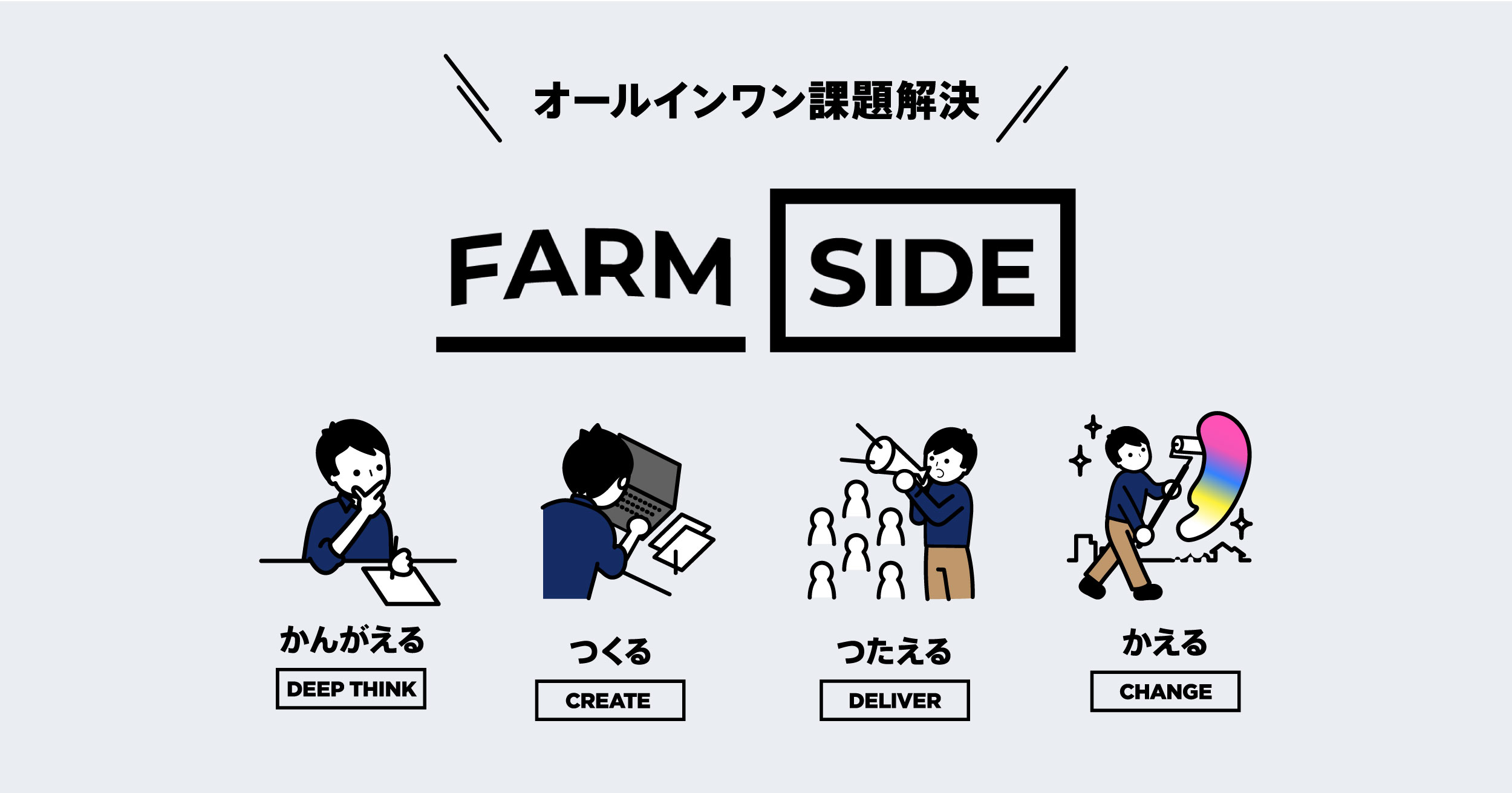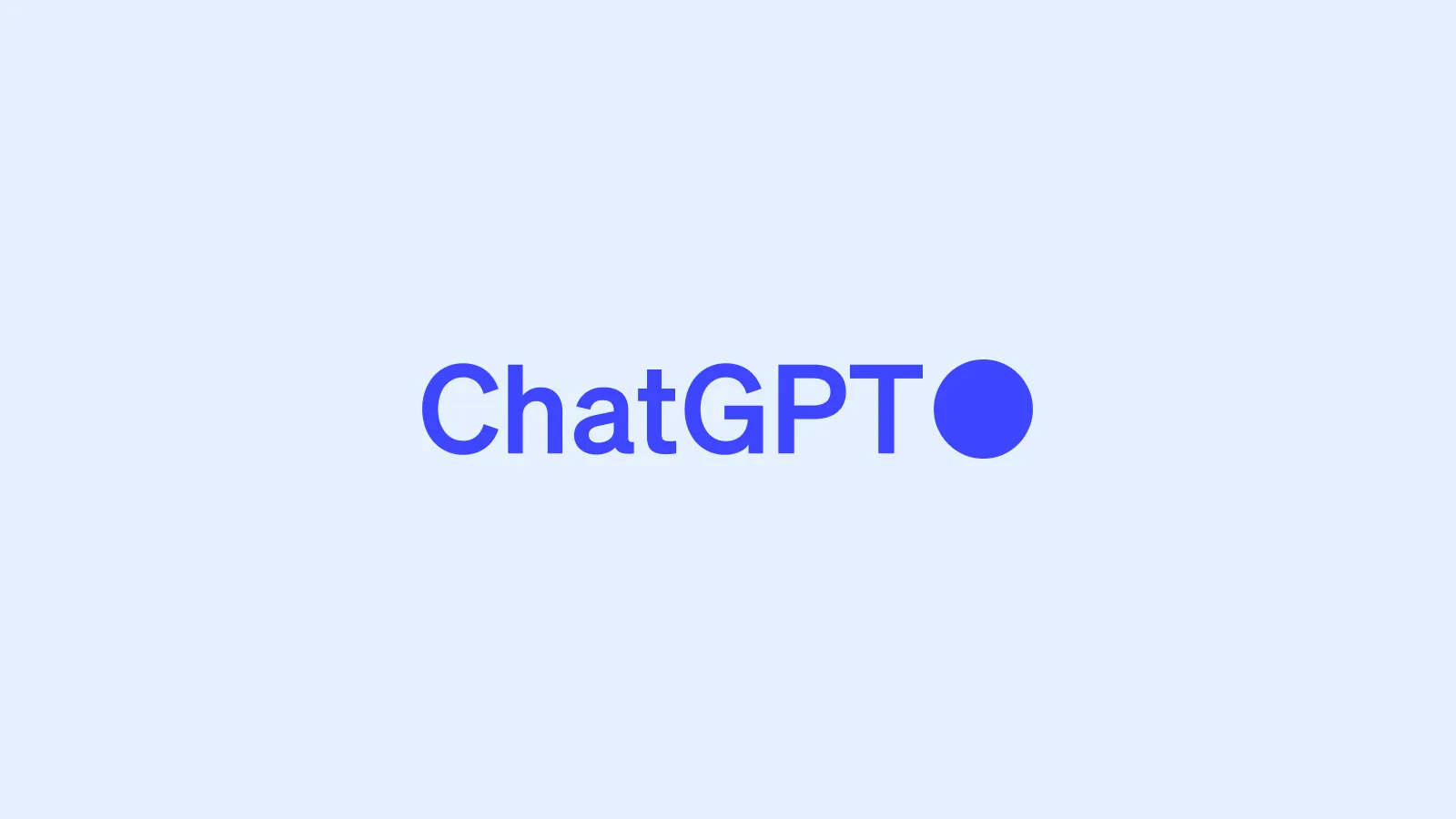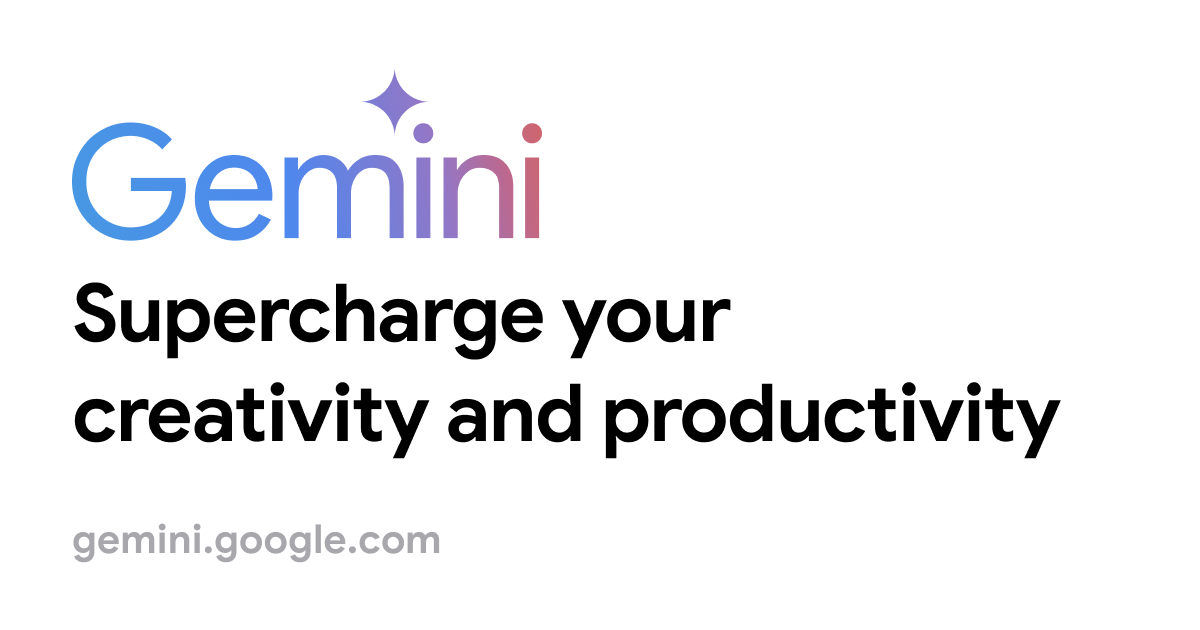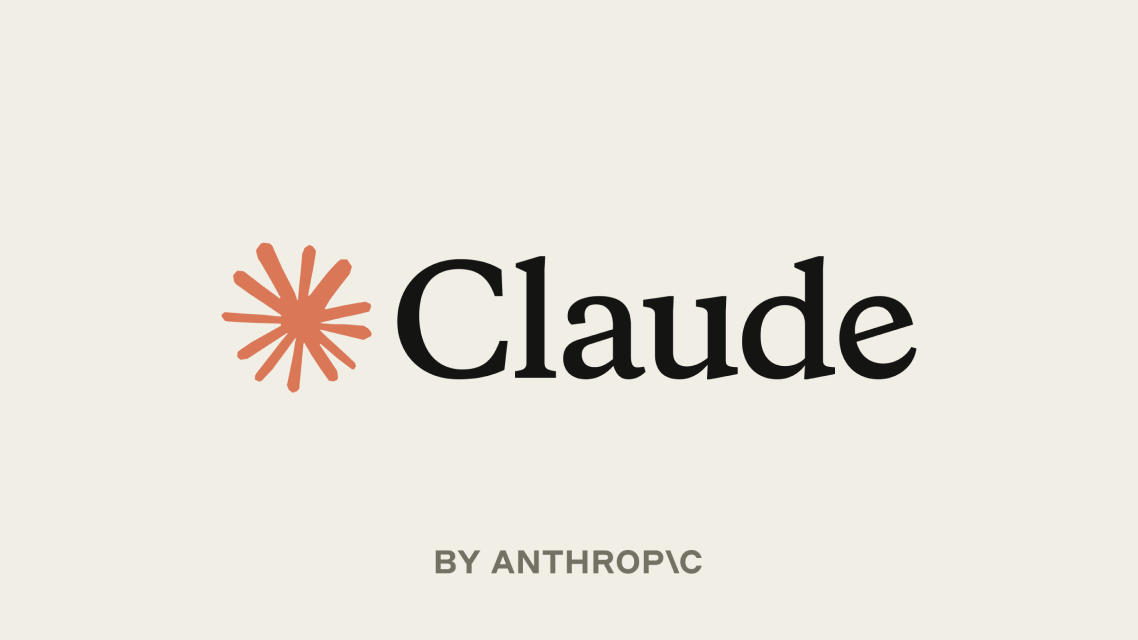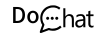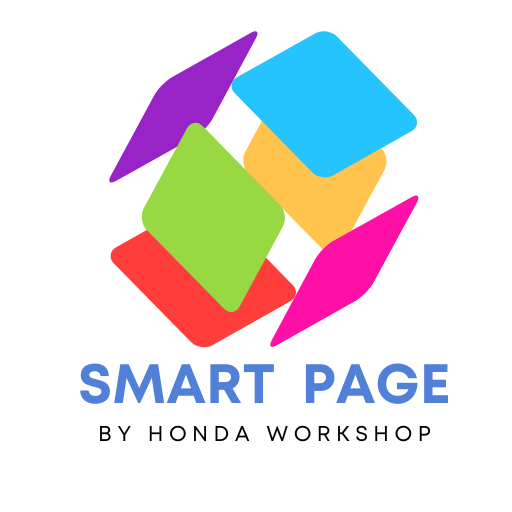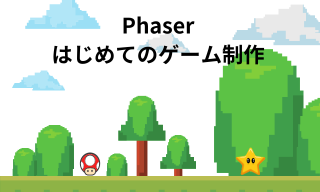
第3回 – Phaserでキャラクターの移動、ジャンプをさせる
キーボードの入力は、ゲーム開発においてプレイヤーとの対話を可能にする重要な要素です。Phaserでは、カーソルキーなどの入力イベントを簡単に扱うことができます。このセクションでは、ゲーム内でキーボード入力を有効にし、その入力に応じてプレイヤーキャラクターを制御する方法を紹介します。
キーボードの入力を有効にする
まず最初に、Phaserでキーボードの入力を有効にします。これは、ゲームの初期化処理内で行います。
// ゲームの初期化処理
function create() {
// ...
// カーソルのキーを有効にする
cursors = this.input.keyboard.createCursorKeys();
}
キーボード入力に応じたプレイヤーの移動
次に、キーボードの入力に基づいてプレイヤーキャラクターを動かします。ゲームのフレームごとの更新処理内で以下のように実装します。
// ゲームのフレームごとの更新処理
function update(time, delta) {
// カーソルキーの入力に応じてプレイヤーを移動
if (cursors.left.isDown) {
player.setVelocityX(-160); // X方向に左に移動
} else if (cursors.right.isDown) {
player.setVelocityX(160); // X方向に右に移動
} else {
player.setVelocityX(0); // 入力がないときは停止
}
}
サンプルコード
このコードでは、左キーが押されている場合はプレイヤーを左に、右キーが押されている場合は右に移動させています。どちらのキーも押されていない場合は停止します。
これにより、プレイヤーキャラクターはキーボードの左右キーに応じて横方向に移動するようになります。上キーによって、ジャンプします。ジャンプは地面について時だけとします。
<!DOCTYPE html>
<html lang="en">
<head>
<meta charset="UTF-8">
<meta name="viewport" content="width=device-width, initial-scale=1.0">
<title>Phaser Game</title>
<!-- Phaser ライブラリの読み込み -->
<script src="//cdn.jsdelivr.net/npm/phaser@3.70.0/dist/phaser.js"></script>
</head>
<body>
<!-- ゲームコンテナのスタイル -->
<style>
#game-container {
margin: auto 0;
padding: 0;
}
#game-container {
width: 100%;
height: 100%;
display: flex;
align-items: center;
justify-content: center;
}
#game-container canvas {
border-radius: 5px;
}
</style>
<!-- ゲームコンテナ -->
<div id="game-container"></div>
<!-- ゲームスクリプト -->
<script>
// ウィンドウスケールの設定
let window_scale = 0.9;
if (window.innerWidth > 800)
window_scale = 0.5;
// フレームの初期値
let frame_width = window.innerWidth * window_scale;
let frame_height = 200;
// Phaser ゲームの設定
const config = {
type: Phaser.AUTO,
width: frame_width,
height: frame_height,
backgroundColor: "#222222",
parent: "game-container",
physics: {
default: 'arcade',
arcade: {
gravity: { y: 300 },
debug: false
}
},
scene: {
// ゲームの事前読み込み処理
preload: preload,
// ゲームの初期化処理
create: create,
// ゲームのフレームごとの更新処理
update: update
}
};
// Phaser ゲームの作成
const game = new Phaser.Game(config);
// プレイヤーのスプライト
let player;
// カーソルのキー
let cursors;
// ジャンプフラグ
let isJumping = false;
// ゲームの事前読み込み処理
function preload() {
// 画像などのリソースの基本URLを設定
this.load.setBaseURL("https://honda-workshop.com/works/phaser/");
// 背景画像の読み込み
this.load.image("repeating-background", "/assets/sky.png");
// プレイヤーのスプライトシートの読み込み
this.load.spritesheet('player', '/assets/player.png', { frameWidth: 48, frameHeight: 48 });
}
// ゲームの初期化処理
function create() {
// ゲームの幅と高さを取得
const { width, height } = this.sys.game.config;
// 背景スプライトの作成
const bg = this.add.tileSprite(0, 0, width, height, "repeating-background");
bg.setOrigin(0, 0);
// プレイヤーのスプライトを作成
player = this.physics.add.sprite(frame_width / 2, frame_height / 2, 'player');
// プレイヤースプライトに物理エンジンを有効にする
this.physics.world.enable(player);
// プレイヤースプライトにアニメーションを追加
this.anims.create({
key: 'right',
frames: this.anims.generateFrameNumbers('player', { start: 12, end: 14 }),
frameRate: 10,
repeat: -1
});
// プレイヤースプライトにアニメーションを追加
this.anims.create({
key: 'left',
frames: this.anims.generateFrameNumbers('player', { start: 6, end: 8 }),
frameRate: 10,
repeat: -1
});
// プレイヤースプライトに物理エンジンの設定
player.body.setBounce(0.1);
player.body.setCollideWorldBounds(true);
// カーソルのキーを有効にする
cursors = this.input.keyboard.createCursorKeys();
// アニメーションの再生
player.anims.play('right', true);
}
// ゲームのフレームごとの更新処理
function update(time, delta) {
// カーソルキーの入力に応じてプレイヤーを移動
if (cursors.left.isDown) {
player.setVelocityX(-160);
player.anims.play('left', true);
} else if (cursors.right.isDown) {
player.setVelocityX(160);
player.anims.play('right', true);
} else {
player.setVelocityX(0);
}
// UPキーでplayerが地面に接しているとき
if (cursors.up.isDown && player.body.onFloor()) {
// プレイヤーが地面に触れているときだけジャンプする
player.setVelocityY(-400);
isJumping = true;
}
}
// ウィンドウのリサイズ時の処理
window.addEventListener('resize', function () {
// ゲームの幅と高さをリサイズ
frame_width = window.innerWidth * window_scale;
frame_height = 200;
console.log(frame_width);
console.log(frame_height);
game.scale.resize(frame_width, frame_height);
// プレイヤースプライトの位置をリサイズ後に更新
player.setPosition(frame_width / 2, frame_height / 2);
});
</script>
</body>